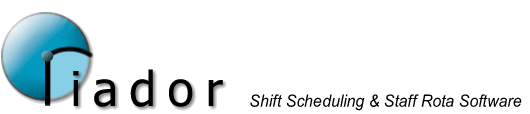Staff Allocation View Menu

Enable Timeline relates to interacting with timelines. Follow this link for more instructions.
With Show Requirements checked, there will be graphs and captions for each section and each requirement, whereas by default, all requirements will be combined into graphs for each section.

As you can see above, by default (left) there is a caption for Production, whereas on the right, with Show Requirements selected, you can view each requirement within Production individually.
Show Section Color changes the display of the time items on the form to show the color of the section they are allocated to.

Show Status Color shows the status color for each time item.

The default colour scheme is indicated below:-

Here the timeline has three elements. The first is coloured light grey, which indicates that the person is working and allocated to another section. The second, coloured blue, is allocated to this section. The third, the darker grey, indicates either that the person is not working any section in that period. It could be because they are unallocated, or because the status of that time item is not an AtWork status (such as Training).